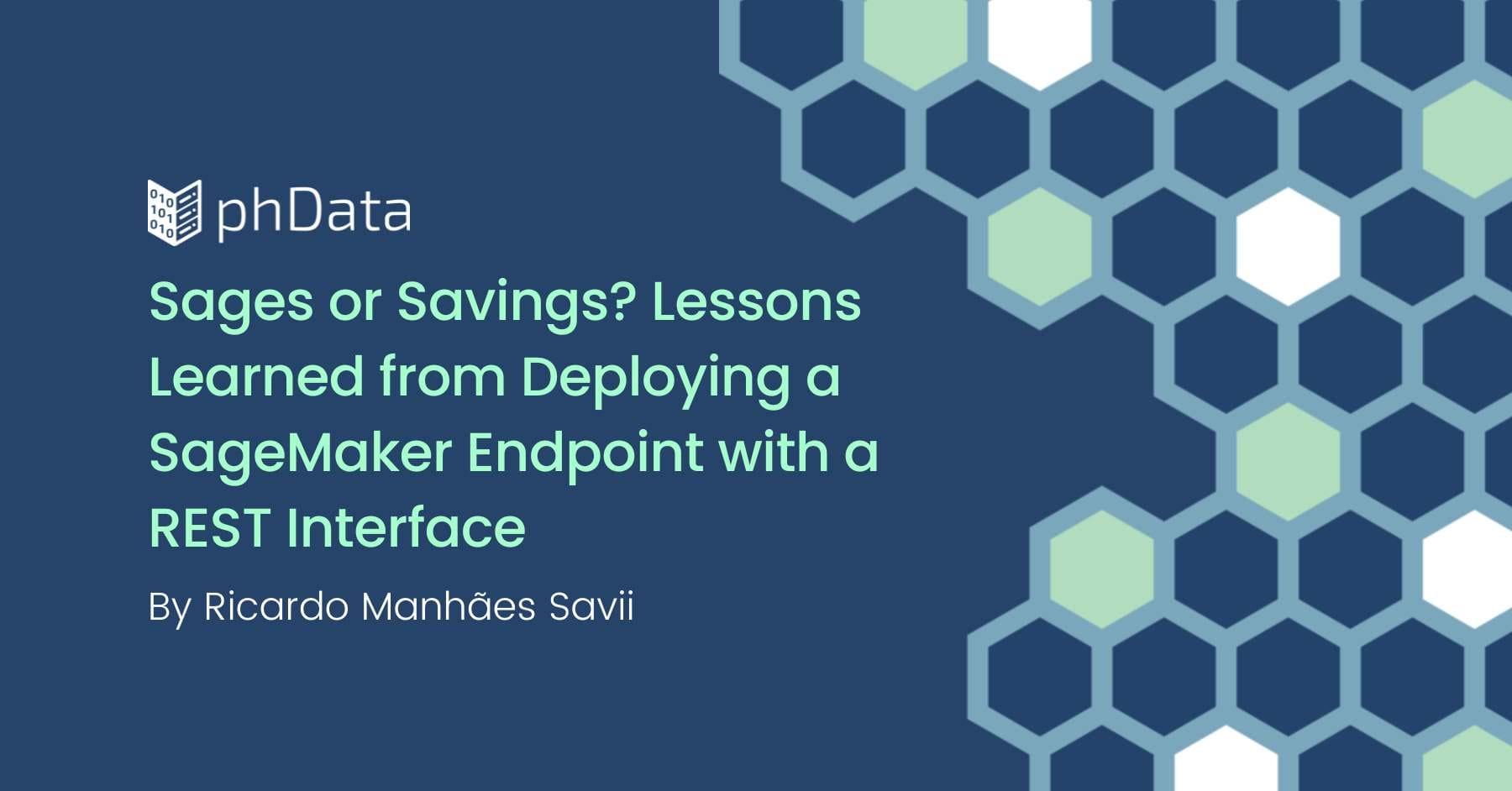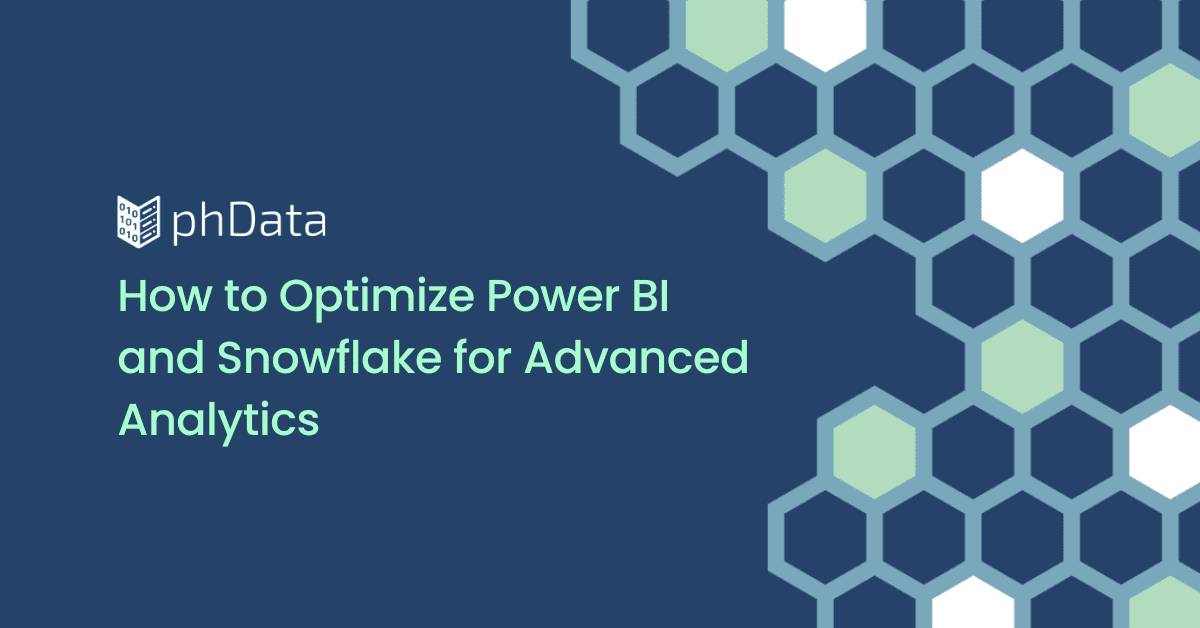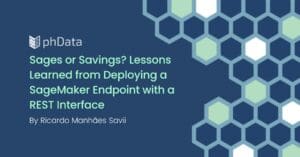Once again, the team is back to talk through is favorite dashboard design tips. These tips range from using design thinking, to applying brand standards. Here are our tips for dashboard design and general data product design.
Emphasize data, de-emphsize non data elements (Alicia)
When I design dashboards I make sure to either de-emphasize or remove any of the non-data elements that are cluttering the dashboard. This can include borders, axis lines, and grid lines. If I choose to keep grid lines for context, then I will change them to a very light grey. Ultimately, my goal is to bring attention to the data in the dashboard. I can do this both by adding features to the data (in terms of size and color for example), and also by de-emphasizing other elements that are not data.
Know your audience (Alex)
It’s all about design thinking; know your audience. The most important thing to understand is what actions will they take immediately after looking at your dashboard. If you can answer that question, the rest will fall into place. Also, whiteboards and post-it notes on the wall are your friends during design.
Use whitespace (Aidan)
Padding and whitespace are your friends. Whitespace gives users’ eyes a break, conveys balance, and makes insights more accessible. Too little whitespace can lead to a viz looking cluttered and unorganized. To keep your dashboard looking clean and readable, don’t be afraid to add padding (10-20px) to each viz.
Design with your users in mind (Spencer)
When designing dashboards, I always try and keep my end user in mind. I try and ask questions like who will be using this? How will they be using it? When will they using it? Keeping your end user in mind will help inform your design and layout. Based upon the answers to the previous questions I will decide whether to make my dashboard exploratory or explanatory. Users such as C-suite members will often desire explanatory dashboards with guiding text and clear insights. Operational users may desire more exploratory dashboards that allow them to answer their own questions. Knowing who will use your dashboard and in what capacity will help inform your design.
Be strategic about color use (John)
Use of colors. In most cases I try to limit my color palette to either a neutral and a highlight color (gray and orange, for example) or two contrasting colors. Much like “chart junk” — unnecessary axes, grid lines, and text — too many colors can cause fatigue and confusion for the end user.
Additionally, make sure colors are consistent across all dashboards in a workbook. A mark colored bright red on one dashboard should have the same meaning as a bright red mark on another.
Finally, be wary of the meaning of colors. We typically assume green to be good and red to represent something bad. This is not a law, but is worth keeping in mind when designing a dashboard.
Start the design process outside of your digital tools (Shaun)
Don’t be afraid to go analog in your design process and sketch an initial look out on paper or whiteboard. I typically have a rough idea of what I want to create, but creating a dashboard by hand frees me from the actual design process in Tableau or other softwares. Given a choice I’ll always prefer a whiteboard since it’s easier to erase and not have to redraw the whole thing, giving you a bit more freedom to experiment. Once I’m reasonably satisfied with the initial design, I’ll take a picture or bring the sheet with me to start developing the dashboard. If I’m feeling particularly stuck in the design process I’ll change my location to somewhere I typically don’t work and away from my computer. Good music helps too.
Use your organization’s design standards (Luke)
With self-service analytics being available to many users across the organization it’s very easy to create data products with inconsistent look-and-feel. Designers within organizations combat this with design standard documents. These design standards often dictate how color, fonts, spacing, weighting, and potential many other things should look. When designers use standards consistently it creates a consistent experience across products and highlights an organization’s brand.
Keep it simple (Steve)
This echoes a lot of the ideas above, but my overriding principle in dashboard design is to keep it simple. Foundationally, I set myself up for success along these lines when gathering requirements by getting requests that are phrased as open-ended data questions (NOT “I want you to create these specific charts”). From there, ideally each individual dashboard is oriented around a single, central question and natural follow-up questions become the driver for interactive features. Relatively-unrelated questions get set aside for different dashboards in your workbook. Usually you don’t need more than 3 charts to explore a single question (heck, sometimes 1 will do the trick), and you are able to display all the relevant perspectives on one screen without scrolling. Once I have a rough draft of my dashboard I then circle back to the central question and ask “Is there anything on-screen that won’t be helpful to my audience?” and then I simplify it further.